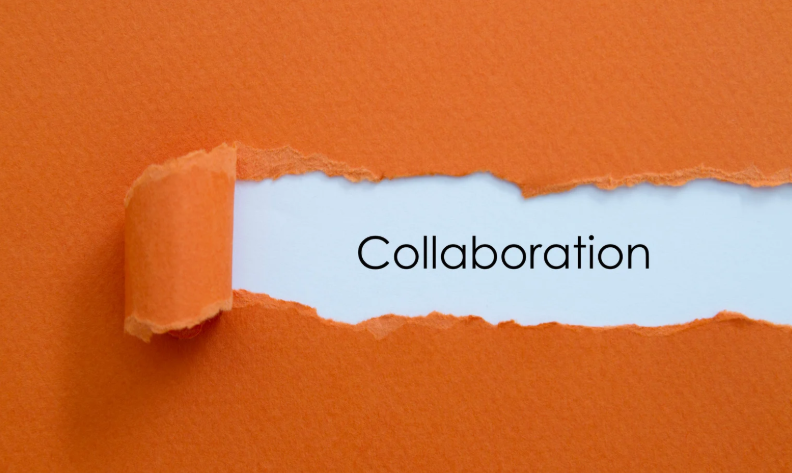Power Query for Azure Tables and
Updating Column Names
I recently did some PowerBI work using Azure Table Storage. In the query editor, it seemed that each table I pulled in from Azure Tables had a very similar process.:
- Get the list of tables available for the storage account.
- Select a table
- Select the Content of the table (excluding the RowKey, PartitionKey, and timestamp columns)
- Expand the columns in the Content
- Rename the columns
Azure table column names don’t allow spaces, but they are case-sensitive, so I found that if I was careful to use PascalCasing in my Azure Table columns (which I am careful to do in any storage container), I could adapt the steps above to make a function that would do all those things for me, just by providing the name of the account and the name of the table.
let GetAzTable = (account as text, table as text) =>
let
Source = AzureStorage.Tables(account),
Table1 = Source{[Name=table]}[Data],
ContentOnly = Table.SelectColumns(Table1,{"Content"}),
ColumnName = Table.ColumnNames(ContentOnly){0},
Content = Table.Column(Table.FirstN(ContentOnly,100),ColumnName),
ColumnsToExpand = List.Distinct(List.Combine(List.Transform(Content,
each if _ is record then Record.FieldNames(_) else {}))),
NewColumnNames = List.Transform(ColumnsToExpand, each NewColumnName(_)),
ExpandedContent = Table.ExpandRecordColumn(ContentOnly, ColumnName, ColumnsToExpand,NewColumnNames)
in
ExpandedContent
in GetAzTableIn this code, I reference another function that generates the new “nice” column name based on the column name in the Azure table. This function doesn’t do the name formatting, but it determines if a column should get a nice name or not. I use a naming convention for columns that are meant to be used internally – either as a join key or for a sort column, or for a measure calculation. This function returns the column name “as is” if it follows the naming convention for internal columns, or calls the function GetPascalName to make it a “nice” name.
let NewColumnName = (colName as text) as text =>
let
Source = if Text.EndsWith(colName, "Key") or Text.EndsWith(colName,"Num") or Text.EndsWith(colName, "Sort") or Text.EndsWith(colName,"SortOrder") or colName = Text.Upper(colName) then colName else GetPascalName(colName)
in
Source
in NewColumnNameHere is the cool code:
let PascalName = (pascalName as text) as text =>
let
Source = Text.ToList(pascalName),
Caps = { "A" .. "Z" },
NewSource = List.Combine(List.Transform(Source, (x) => if List.PositionOf(Caps, x) >= 0 then {" ",x} else {x})),
result = Text.Trim(Text.Combine(NewSource, ""))
in
result
in PascalNameThis code takes a text value and turns it into a list (of individual characters). Then it recombines the list of characters, adding a space before each capital letter. Finally, it trims the leading space.
This isn’t perfect by all means – it could be improved by only putting a space in front of the first capital in a series of capitals. A column named “FTPUrl” will come back as “F T P Url”. (Note that I’ve already caught the case of a column with ALLCAPS in the NewColumnName function.) Just looking at this edge case, I think the algorithm would need to put a space before the first and the last capital in a series of capitals (” FTP Url”, trimmed to “FTP Url”).
You can view the original post of the author here
Thank you for reading this post! If you enjoyed it, I encourage you to check out some of our other content on this blog. We have a range of articles on various topics that I think you’ll find interesting. Don’t forget to subscribe to our newsletter to stay updated with all of the latest information on Imaginet’s recent successful projects

discover more
Innovation Starts with Listening: Co-Creating Software with End Users
Innovation is key. But with our race to innovate, it’s tempting to focus on speed, features, and technical brilliance. But the most transformative software solutions often don’t begin with code,…
Imaginet in Action: Building Software That Solves Real Problems
Organizations are under a lot of pressure to modernize, scale, and innovate fast. Especially with how rapidly technology is evolving. Many people fall into the trap of thinking that all…
Tech Designed for Local Communities: How Software Can Drive Meaningful Change
It’s common for people to feel like technology creates distance or negatively affects connection. Technology is all about efficiency, efficiency, efficiency. But what if we shifted our mindset? Among all…
Let’s build something amazing together
From concept to handoff, we’d love to learn more about what you are working on.
Send us a message below or call us at 1-800-989-6022.