
Understanding Organization-Wide Signatures and Disclaimers in M365
Streamline Your Org-Wide Signatures & Disclaimers with Microsoft 365
Organization-wide signatures and disclaimers can help to create a consistent and professional appearance for all emails sent from your organization. These signatures can include your organization’s logo, contact information, and other important details and can be automatically added to all employee emails. In this blog post, we’ll discuss the organization-wide signatures and disclaimers feature in Microsoft 365 (formerly known as Office 365) and explain how to construct an organization-wide signature.
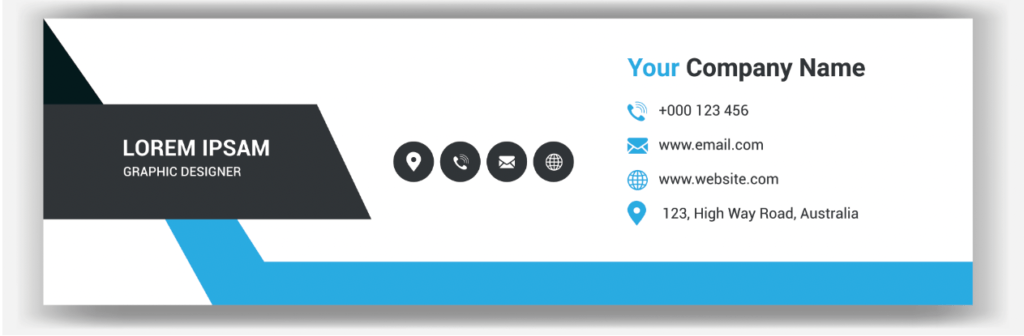
Understanding organization-wide signatures and disclaimers
The organization-wide signatures and disclaimers feature in M365 allows you to apply a standard signature or disclaimer to all emails sent from your organization. Options to consider adding include your organization’s name, address, phone number, website, and email address, as well as a tagline or motto and your organization’s logo. The feature is available through Exchange Online and can be configured by the person assigned to the Exchange Administrator role.
Benefits of using organization-wide signatures and disclaimers
Organization-wide signatures and disclaimers can give your organization’s email communication a distinct and polished look. Standardized formatting can help establish your brand, provide necessary contact information for employees and clients, and ensure that all emails sent from your organization comply with your policies.
Creating an organization-wide signature
To make an organization-wide signature, you’ll need to access the Exchange admin center in M365. From here, you can go to “Mail flow” > “Signatures” to create a new signature and apply it to all employees in your organization. You can also edit existing signatures or delete ones that aren’t needed.
Using HTML or graphic signatures
If you want to use HTML or graphic signatures, firstly, build the signature in Outlook and then apply it to all employees using the Exchange admin center. To create an HTML or graphic signature, open Outlook and go to “File” > “Options.” From the Outlook Options window, select “Mail” and then click the “Signatures” button. From here, create a new signature by clicking the “New” button and typing in the information you want to include. You can also use HTML or graphic signatures by using the “Edit Signature” option.
Applying the signature to all employees
Once you’ve completed your signature, you’ll need to apply it to all employees in your organization. You can do this using Exchange Online PowerShell or the Exchange admin center. In the Exchange admin center, go to “Mail flow” > “Signatures.” From here, you can select the signature you want and apply it to all employees in your organization.
Testing your signature
Once you’ve applied your signature to all employees, test it to ensure it appears correctly in emails. You can send a test email to yourself or another colleague to check the format and appearance of your signature.
In conclusion, the organization-wide signatures and disclaimers feature in M365 is a valuable tool to enhance clarity, branding, and professionalism in email communications. These tips can help you design an organization-wide signature that accurately reflects your organization’s brand and provides essential contact information for your employees and clients.
Thank you for reading this post! If you enjoyed it, I encourage you to check out some of our other content on this blog. We have a range of articles on various topics that I think you’ll find interesting. Don’t forget to subscribe to our newsletter to stay up to date with all of our latest information on Microsoft 365.

discover more
Integration Between Power Platform and SharePoint Encourages Innovation
Organizations are focusing on innovation, streamlining their processes, and delivering better experiences for employees and customers. Power Platform and SharePoint are the Microsoft products that are helping organizations focus on…
Mastering Subagents in VS Code + Copilot: How To Actually Use Them
If you’ve ever dumped a giant problem into Copilot Chat and watched the conversation slowly turn into spaghetti, subagents are the feature you’ve been waiting for. Think of subagents as…
5 Common Misconceptions About Cloud Migration: Debunking the Myths
We’ve all heard of the cloud and cloud migration. But how important is it actually for your business? Organizations are moving to the cloud for several reasons: to improve agility,…
Let’s Build Something Amazing Together
From concept to handoff, we’d love to learn more about what you are working on. Send us a message below or call us at 1-800-989-6022.




