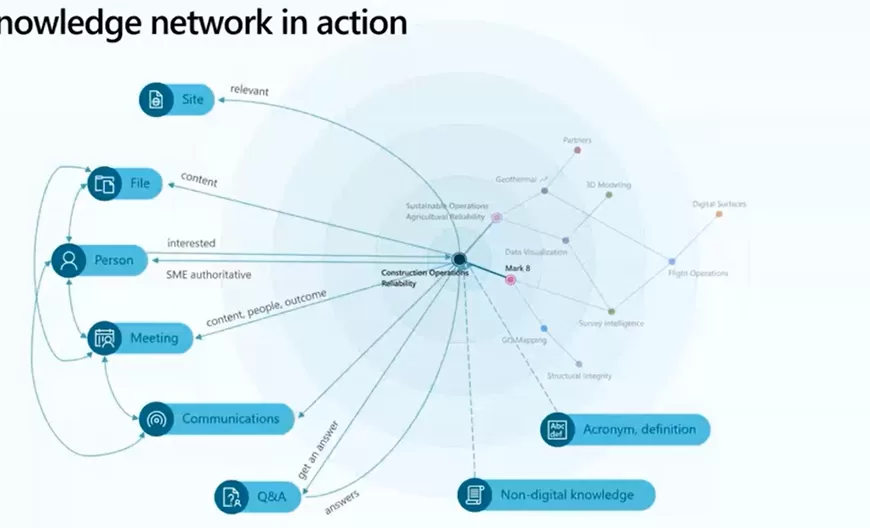4 Steps to Get Started with Power BI Embedded Analytics
In our previous blog post entitled Free Ebook: Supercharge Your Apps with Embedded Analytics, we explored the vast benefits of leveraging embedded analytics in your custom apps. By embedding analytics directly in your applications (rather than having your users go to a separate system or dashboard to access them), you not only make your end users’ lives much easier, but you also increase your application adoption and overall end-user satisfaction.
And what better way to embed analytics in your apps than with Microsoft Power BI Embedded? Microsoft Power BI Embedded allows you to embed stunning, fully-interactive visuals (such as dashboards, charts, reports, tiles, and more) into your apps without building controls from the ground up, saving you both time and energy.
If you’re ready to kick the tires on Microsoft Power BI Embedded, here are 4 things you need to begin your journey:
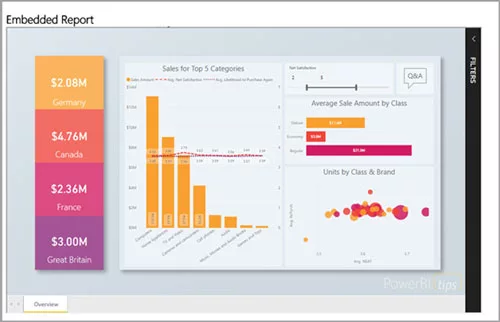
1. At Least 1 Power BI Pro Account
First, you will need at least 1 Microsoft Power BI user that has a Pro License. This particular account is considered the Master Account and acts as a proxy account between your custom application and Microsoft Power BI. Everything needed for Power BI Embedded to work is funneled through this Master Account.
If you’re not yet signed up for Power BI Pro, you can sign up for a free trial here.
2. App Workspace for Your Content
All of the content that you are going to embed will need to be placed in a designated App Workspace within Power BI. In addition, the Power BI Pro master account (from Step 1) needs to be an admin of that App Workspace.
Keep in mind that you can set this up in several different ways. For example, you can have 1 App Workspace for all your content. Or, if you have multiple customers who use your application, you can have a different App Workspace for each customer. For more information on how to create and set up your App Workspace(s), take a look at some of the new Power BI Embedded tutorials from Microsoft here.
3. Capacity to Render and Run Reports
Next, you are going to need capacity. Capacity is a dedicated resource that you can use to help render and run your reports. The good news is that you can create Power BI Embedded capacity directly inside Microsoft Azure through the Azure Portal. For step-by-step instructions on how to do this, visit Microsoft’s new tutorial here.
There are a number of benefits to leveraging Microsoft Azure for your Power BI Embedded capacity, including:
- Pause and start your Power BI Embedded capacity to help you control your costs
- Scale up and down your Power BI Embedded capacity to easily increase or decrease the size
- Power BI Capacity is tied to your Azure subscription, which allows you to centrally control everything in one Azure portal
4. Code to Leverage the Power BI APIs/SDKs in Your App
Finally, in order for the Power BI Embedded analytics to appear inside your app, you will need to write some code that leverages the Microsoft Power BI APIs and SDKs. Microsoft has a full suite of APIs and SDKs available for you to use, including:
- Power BI REST APIs – These are the main APIs that you use to interact with Power BI. Because these are REST APIs, you can use these on any platform, regardless of your coding language.
- Power BI .NET SDK – If you’re using .NET, this is a NuGet package you can download and use with your application that wraps the REST API calls in order to make them a little easier for you to manage.
- Power BI JavaScript SDK – This SDK allows you to take full advantage of JavaScript client-side capabilities, such as setting filters, changing pages, etc.
Wait… This Sounds Complicated. Can Imaginet Help?
If you’re ready to embed beautiful, fully interactive reports and visuals into your own custom applications, but you don’t want to do it yourself — don’t worry. Imaginet’s Application Development and Power BI experts are here to help. From initial planning sessions to the detailed development expertise needed to work with the Power BI Embedded APIs and SDKs, Imaginet can help you successfully supercharge your new or existing applications with Microsoft Power BI Embedded analytics. Contact us today to get started.
Thank you for reading this post! If you enjoyed it, I encourage you to check out some of our other content on this blog. We have a range of articles on various topics that I think you’ll find interesting. Don’t forget to subscribe to our newsletter to stay updated with all of the latest information on Imaginet’s recent successful projects
Related articles:
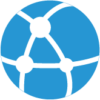
discover more
Preparing for Next Level Knowledge Management in Microsoft Office 365 – Project Cortex
Get ready for the future of knowledge management with Microsoft Office 365 Project Cortex. With this powerful tool, you can easily organize and share information across your organization, enabling teams…
6 Reasons to use angular instead of ASP.NET MVC (RAZOR)
Learn the six reasons why Angular is the superior option for building your enterprise applications over ASP.NET MVC (Razor).
7 Rapid Ways to Maximize Business Process Automation with Microsoft 365
Microsoft 365 provides powerful tools to help businesses automate their processes. Learn how to use M365 to streamline your workflow, reduce manual labor, and increase efficiency. Discover the 7 best…
Let’s build something amazing together
From concept to handoff, we’d love to learn more about what you are working on.
Send us a message below or call us at 1-800-989-6022.