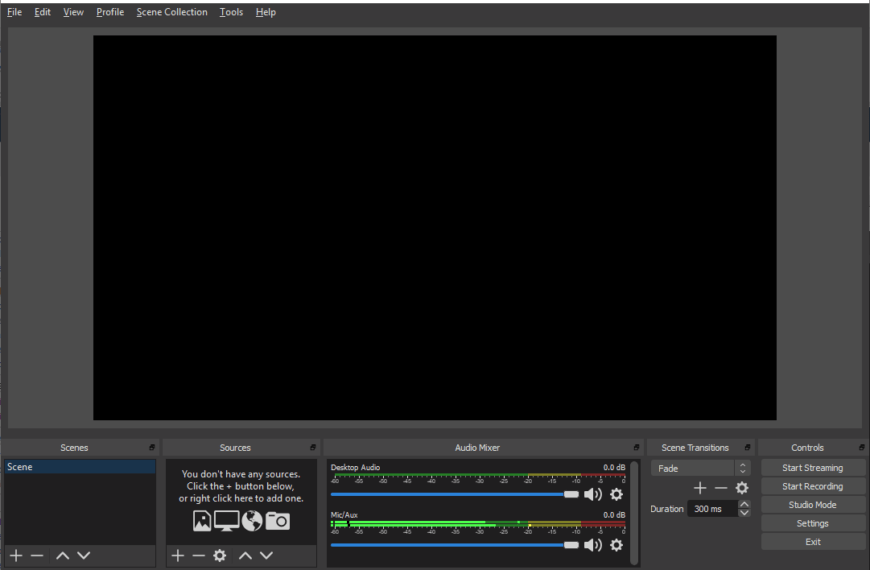CoPilot For Microsoft Teams: A Smart Assistant
March 19, 2024
How CoPilot can help you make the most of your online meetings
I’ve been using CoPilot within my Teams meetings for a few months and am really enjoying it. This might be the one-use case for CoPilot that on its own justifies the monthly cost of CoPilot for M365 (approx. $30). Let’s review the basics of CoPilot for Teams Meetings for those that are not using it yet.
What is CoPilot?
CoPilot is a smart assistant that integrates with Microsoft Teams and helps you manage your online meetings more effectively. CoPilot can:
- Automatically transcribe your meetings and generate summaries and action items
- Provide real-time feedback and suggestions to improve your communication skills and meeting etiquette
- Track your meeting goals and agenda and remind you of the time and topics
- Connect with your calendar, email, and other apps to schedule, reschedule, and follow up on your meetings
- Use natural language processing and machine learning to understand your meeting context and provide relevant information and insights
What are the features of CoPilot?
CoPilot offers a range of features to enhance your online meeting experience. The following are some of the main features:
- Transcription: CoPilot can transcribe your meetings in real-time and save the transcripts in your Teams chat or CoPilot dashboard. You can also edit, export, and share the transcripts with others.
- Summary: CoPilot can generate a concise and accurate summary of your meetings, highlighting the key points, decisions, and action items. You can also customize the summary by adding or removing information.
- Integration: CoPilot can integrate with your calendar, email, and other apps to help you schedule, reschedule, and follow up on your meetings. CoPilot can also access relevant information and insights from your apps and provide them to you during the meeting.
Why use CoPilot?
I have found that using the transcript feature during meetings is a true killer app for productivity. During the meeting it captures everything everyone says, and it tracks who said what. At the end you can use the raw transcript to make your own notes or ask CoPilot to provide a summary of the entire meeting or just one section of the meeting. You can also prompt it to generate a list of action items and next steps. I have many calls with clients where we cover a lot of information. Taking notes is challenging because it forces me to stop the conversation to take notes. I used to record the meetings, but the challenge is turning the recording into notes without listening to the entire meeting again.
The transcribe and summarize feature saves me roughly 4-10 hours per week of work.
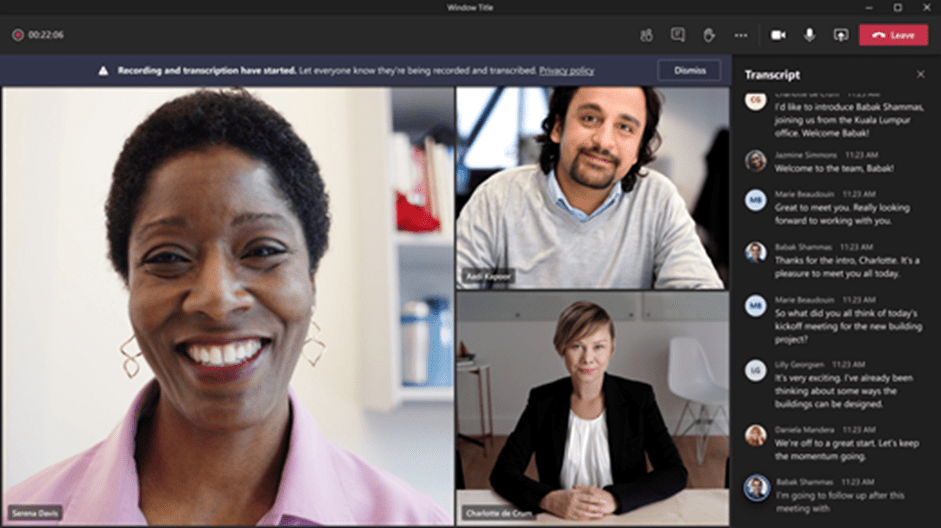
How to use CoPilot with Microsoft Teams?
To use CoPilot with Microsoft Teams, you need to:
- Download and install the CoPilot app from the Microsoft Teams app store
- Sign in with your Microsoft account and grant CoPilot access to your Teams data
- Turn on the CoPilot button once the meeting has started (from the ribbon)
- Type prompts in the CoPilot chat window and enjoy the benefits of CoPilot
A couple of tips:
The transcribe limit seems to be limited to approx. 18000 words. If you have long meetings, I recommend breaking them up to 60-minute blocks to ensure you don’t lose anything in transcription.
I had to install one policy for peer to peer (1 to 1 calls) transcription and another policy for meetings (3+ people). Once you enable CoPilot, check to make sure you have it available for both meetings and peer to peer. You will be able to confirm by checking to see that you have the CoPilot button available in both calls and meetings.
Thank you for reading! Make sure you follow our blog, so you don’t miss out on other helpful tips and tricks. If you’d like to work with us, fill out the form below and someone will be in touch.

Discover More
Guide to Blazor JavaScript Interop
Guide to Blazor JavaScript Interop Blazor is an exciting new framework from Microsoft that allows us to create full featured websites using C# instead of JavaScript. Like many web frameworks…
Take your Microsoft Teams Live Event to the next level (OBS Studio)
Microsoft Teams Live Events is great but can lack key features to customize your presentation. That’s where OBS Studio comes in.
Microsoft 365 Features You Didn’t Know Existed
Microsoft 365 is packed with features to help you work smarter and faster. Discover the hidden gems of Microsoft 365, from AI-powered insights to collaboration tools that make it easier…

Let’s build something amazing together
From concept to handoff, we’d love to learn more about what you are working on.
Send us a message below or call us at 1-800-989-6022.