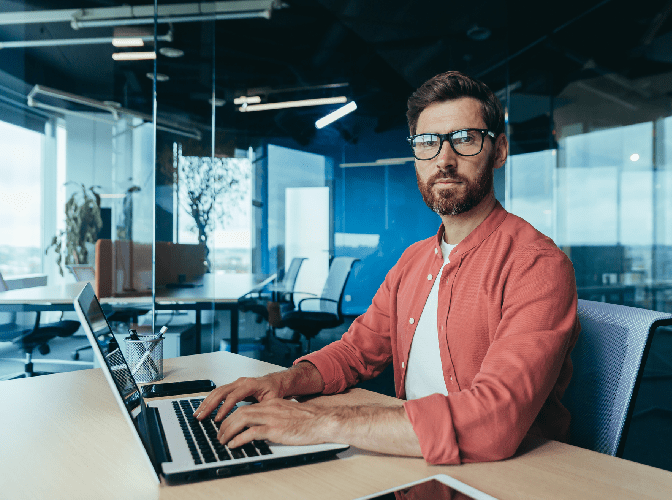Creating and Configuring Power Platform Pipelines: An Overview
May 16, 2024
Pipelines in Power Platform aim to automate and democratize the execution of the Application Life Cycle Management (ALM) process to allow for the deployment of solutions by citizen and professional developers alike. It simplifies the ALM process by reducing the domain knowledge and effort required to implement life cycle management for Power Platform and Dynamics 365 solutions. This blog will give you an overview of the process of creating and configuring Power Platform Pipelines.
Prior to the introduction of Pipelines, citizen developers had to conduct ALM by manually exporting solutions from the development environment and importing into the UAT environment. Then export from UAT to Production or any other target environment. With Pipelines, solutions can be deployed with the click of a button with the requisite dependencies, solution checks, connection references, etc. done behind the scenes.
Prerequisites
To successfully create and configure pipelines, the system admin should have three types of environments set up:
- Host Environment – This is a dedicated production environment used as the storage and management layer for all pipeline configurations. The Power Platform Pipelines model driven app is installed in this environment (ore on that app later).
- Development Environment – This is where all the development work is done and is the starting environment for the ALM process.
- Target Environment – This could be one of many target environments in any ALM process. Common target environments include the UAT or User Acceptance Testing environment, where the users test the solution for alignment with requirements among other tests. Upon passing the requisite requirements, the solution is usually moved to the other common target- the production environment.
All environments used in pipelines must have a Microsoft Dataverse database associated and be enabled as a Managed Environment.
Install Pipelines Application
The Power Platform Pipelines application is a model driven app used to create, configure, and share pipelines and should be installed in the dedicated host environment. The app can be used view all deployment activity; audit solution versions locations as well as who initiated the request; view error logs, validation results, and deployment settings; retain backups of all solutions; schedule bulk delete jobs; and more.
It can be installed via the Power Platform admin center by following the installation wizard. Please note that the person installing must have a Power Platform administrator or Dataverse system administrator role to install the pipelines application.
Once successfully installed, the administrator can now add the development and target environments in preparation for pipeline creation and deployment. You will need each environment’s ID to successfully add them and determine their “types” (development or target) accurately. The application will validate if environments have been added and are ready for configuring a pipeline.
The following two additional security roles will be created due to the installation. (the details of which will be explained later in this blog):
- Deployment Pipeline User
- Deployment Pipeline Administrator
Configuring Deployment Pipelines
A deployment pipeline consists of stages and environments and must have at least one stage and one development environment to be valid. When configuring a new deployment pipeline, first add the existing environments that were associated when the pipeline application was installed. Then enter the stages of the deployment. For each stage, the admin enters the name, description, previous deployment stage (optional), target deployment environment, and the pre-deployment step (optional). The first stage will not have any previous deployment stage. The admin can create and configure up to seven stages.
Grant Access to Edit or Run Pipelines
When the Power Platform pipelines application is installed, the Deployment Pipeline User role is created. This gives anyone who has been assigned the role, the privilege to run pipelines. Once a user has been assigned that role, the pipeline needs to be shared with them from the pipeline application with read privileges. You may also need to grant the user the System Administrator or System Customizer role, so they have the privileges needed to export and import solutions.
The Deployment Pipeline Administrator role is also created when the pipelines application is installed giving the assignee full control over all pipeline configurations without needing system administrator security role membership. Please note that Pipeline administrators must also have access to all development, test, and production environments associated with pipelines they create or run.
Conclusion
Power Platform Pipelines help automate the ALM process and facilitate fusion development. To set it up, three types of environments are needed (Host, Development and Target) with the Pipelines application being installed in the host environment as the central management point.
In the application, the deployment pipelines are created and configured using the prerequisite environments. These deployment pipelines are then shared with Pipeline administrators and users who manage and run the pipelines, respectively. For a step-by-step guide on how to install the pipelines please check out Microsoft Learn.
Thank you for reading! Make sure to subscribe to our blog so you don’t miss out on all our tips, tricks, and technology updates.

Discover More
Putting Personas to Work: Aligning Cross-Functional Enterprise and B2B Teams
Learn how to use personas to align cross-functional teams and create a unified customer experience. Our guide will help you understand the importance of personas, how to create them, and…
Modern Dashboarding With SharePoint and Teams
Create interactive, modern dashboards with SharePoint and Teams. Easily customize your dashboard to fit your business needs and get real-time insights into your data. Get started quickly with our intuitive…
DevOps Defined in 3 Simple Sentences
DevOps is a set of practices that combines software development and IT operations to shorten the systems development life cycle while delivering features, fixes, and updates frequently in close alignment…

Let’s build something amazing together
From concept to handoff, we’d love to learn more about what you are working on.
Send us a message below or call us at 1-800-989-6022.