
Idle Session Timeout: What it is and How it Affects Security & Productivity
April 24, 2024
In today’s digital age, many organizations are now using cloud-based productivity suites such as Microsoft 365 to streamline their operations and enhance collaboration. While Microsoft 365 offers a wide range of tools and features, it also emphasizes security to protect sensitive data and ensure a safe working environment. One important aspect of security management in Microsoft 365 is idle session timeout. In this blog, we’ll explore what it is, why it matters, and how you can configure it to balance security and productivity.
What Is Idle Session Timeout?
Idle session timeout is a security feature that automatically logs out users from their Microsoft 365 accounts after a period of inactivity. This inactivity could be due to the user not interacting with their computer or Microsoft 365 applications for a predefined amount of time. Its purpose is to mitigate security risks associated with unattended sessions, such as unauthorized access to sensitive data and information.
Why Is Idle Session Timeout Important?
Security: Idle sessions can be exploited by malicious actors if left unattended. By automatically logging users out after a set period of inactivity, it helps prevent unauthorized access to sensitive information.
Compliance: Many industries and organizations are subject to regulatory requirements regarding data protection. Implementing idle session timeout can help your organization remain compliant with these regulations.
Data Protection: Users often have sensitive information open in their Microsoft 365 applications. Idle session timeout ensures this data is not left vulnerable to prying eyes.
Resource Management: Keeping inactive sessions open consumes server resources. By terminating idle sessions, you can free up resources and optimize system performance.
Configuring Idle Session Timeout in Microsoft 365
- Access the Microsoft 365 Admin Center: Sign in to your Microsoft 365 Admin account.
- Navigate to Settings: From the Admin Center, go to “Settings” and select “Services & add-ins.”
- Choose Session Timeout Settings: Under “Services & add-ins,” you’ll find a list of services. Select “Session timeout.”
Test and ensure that the policy is working.
Set Timeout Values: You can configure the idle session timeout values for web apps and desktop clients. Typically, these values range from a few minutes to several hours. Adjust the values to align with your organization’s security and productivity needs.
Save Changes: After making the desired changes, make sure to save them. Microsoft 365 will now enforce the idle session timeout based on your configuration.
Best Practices for Idle Session Timeout
Regularly Review and Adjust: Business needs and security threats often change over time. Periodically review and adjust your idle session timeout settings to ensure they remain effective.
Communicate Changes: Notify users when implementing or modifying settings. Clear communication helps prevent frustration and ensures everyone understands the security measures in place.
Monitor and Analyze: Implement monitoring and reporting tools to track user behavior and session activity. This data will help fine-tune your organization’s idle session timeout policies.
Idle session timeout on unmanaged devices
You can also setup idle session timeout on unmanaged devices. To get started you’ll need to add a Conditional Access policy in the Azure AD admin center:
- On the Conditional Access | Policies page of the Azure AD admin center, select new policy and enter a name for the policy.
- Select Users or workload identities, and then select All users.
- Select Cloud apps or actions, Select apps, and search for Office 365. Select Office 365, and then Select.
- Select Conditions, Client apps, Configure to Yes, Browser, and then select Done.
- Select Session, use app enforced restrictions, and then Select.
- Turn on the policy and select Create.
Test and ensure the policy is working.
What Users will See:
When a user has been inactive in Microsoft 365 web apps for the chosen time, they will see the following prompt. They must select “Stay signed in” or they’ll be automatically signed out.
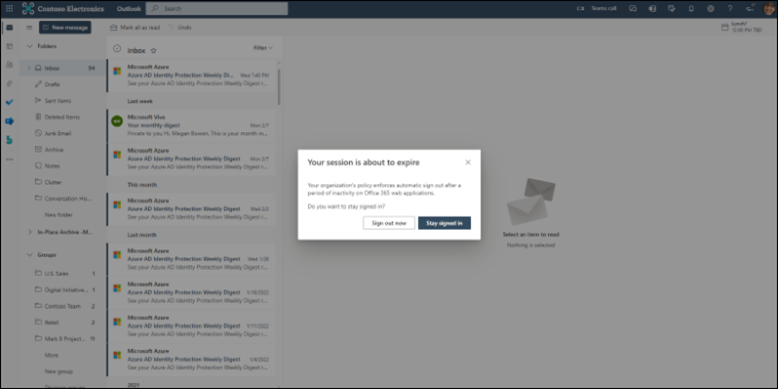
Idle session timeout is a valuable security feature in Microsoft 365 that helps protect your organization’s sensitive data while maintaining productivity. By configuring and managing this feature, you can strike a balance between security and convenience, ensuring your Microsoft 365 environment remains a safe and efficient platform for collaboration and work.
Remember, the specific steps for configuring idle session timeout may vary based on the version of Microsoft 365 you are using. Always refer to the official Microsoft documentation or consult with your IT department for the most accurate and up-to-date instructions.
Security is not something to take lightly. The number of cyber scams continue to rise as cyber criminals are becoming more calculated with how they attack. If you found this helpful, make sure to subscribe to our blog to stay updated on all the tips and tricks Imaginet provides. If you have a project in mind, get in touch by filling out the form below and we will be in touch.

Discover More
What to Know About Microsoft’s New OneDrive Archiving Policy
Earlier this year, Microsoft announced it was rolling out a significant change to how it handles unlicensed OneDrive user accounts. Microsoft’s new OneDrive archiving policy is something every IT admin…
Slaying the Dragon: Tips for Legacy Application Modernization
Many organizations have them: old applications written in time immemorial, poorly documented, and with nonexistent tests. Yet, they’re still responsible for holding up key parts of the production environment, even…
The Myths of the Low Code/No Code Solutions
The Power Platform solutions that include Power Apps, Power Pages, and Power Automate, offer low code/no code solutions for application builds. This is fantastic when you have quick and simple…

Let’s build something amazing together
From concept to handoff, we’d love to learn more about what you are working on.
Send us a message below or call us at 1-800-989-6022.




