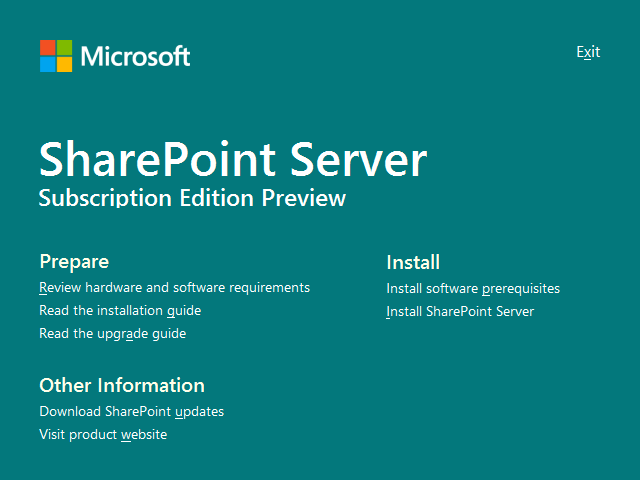Power Query for Azure Tables and
Updating Column Names
I recently did some PowerBI work using Azure Table Storage. In the query editor, it seemed that each table I pulled in from Azure Tables had a very similar process.:
- Get the list of tables available for the storage account.
- Select a table
- Select the Content of the table (excluding the RowKey, PartitionKey, and timestamp columns)
- Expand the columns in the Content
- Rename the columns
Azure table column names don’t allow spaces, but they are case-sensitive, so I found that if I was careful to use PascalCasing in my Azure Table columns (which I am careful to do in any storage container), I could adapt the steps above to make a function that would do all those things for me, just by providing the name of the account and the name of the table.
let GetAzTable = (account as text, table as text) =>
let
Source = AzureStorage.Tables(account),
Table1 = Source{[Name=table]}[Data],
ContentOnly = Table.SelectColumns(Table1,{"Content"}),
ColumnName = Table.ColumnNames(ContentOnly){0},
Content = Table.Column(Table.FirstN(ContentOnly,100),ColumnName),
ColumnsToExpand = List.Distinct(List.Combine(List.Transform(Content,
each if _ is record then Record.FieldNames(_) else {}))),
NewColumnNames = List.Transform(ColumnsToExpand, each NewColumnName(_)),
ExpandedContent = Table.ExpandRecordColumn(ContentOnly, ColumnName, ColumnsToExpand,NewColumnNames)
in
ExpandedContent
in GetAzTableIn this code, I reference another function that generates the new “nice” column name based on the column name in the Azure table. This function doesn’t do the name formatting, but it determines if a column should get a nice name or not. I use a naming convention for columns that are meant to be used internally – either as a join key or for a sort column, or for a measure calculation. This function returns the column name “as is” if it follows the naming convention for internal columns, or calls the function GetPascalName to make it a “nice” name.
let NewColumnName = (colName as text) as text =>
let
Source = if Text.EndsWith(colName, "Key") or Text.EndsWith(colName,"Num") or Text.EndsWith(colName, "Sort") or Text.EndsWith(colName,"SortOrder") or colName = Text.Upper(colName) then colName else GetPascalName(colName)
in
Source
in NewColumnNameHere is the cool code:
let PascalName = (pascalName as text) as text =>
let
Source = Text.ToList(pascalName),
Caps = { "A" .. "Z" },
NewSource = List.Combine(List.Transform(Source, (x) => if List.PositionOf(Caps, x) >= 0 then {" ",x} else {x})),
result = Text.Trim(Text.Combine(NewSource, ""))
in
result
in PascalNameThis code takes a text value and turns it into a list (of individual characters). Then it recombines the list of characters, adding a space before each capital letter. Finally, it trims the leading space.
This isn’t perfect by all means – it could be improved by only putting a space in front of the first capital in a series of capitals. A column named “FTPUrl” will come back as “F T P Url”. (Note that I’ve already caught the case of a column with ALLCAPS in the NewColumnName function.) Just looking at this edge case, I think the algorithm would need to put a space before the first and the last capital in a series of capitals (” FTP Url”, trimmed to “FTP Url”).
You can view the original post of the author here
Thank you for reading this post! If you enjoyed it, I encourage you to check out some of our other content on this blog. We have a range of articles on various topics that I think you’ll find interesting. Don’t forget to subscribe to our newsletter to stay updated with all of the latest information on Imaginet’s recent successful projects

discover more
Using Microsoft Power BI in Data Engineering
We have a lot of discussions with clients about a desire to do “better reporting”. They have been using Power BI but feel they now need a data warehouse to…
The Power of DevOps in Business Intelligence
Common pain points experienced when building Business Intelligence (BI) data assets and how Imaginet uses DevOps to mitigate them. If you’re a Business Intelligence developer, have you experienced some of…
New Version of SharePoint On-Premise
SharePoint has been a leading content management and collaboration tool for organizations for over two decades. With the release of the new version of SharePoint On-Premise, users can expect to…
Let’s build something amazing together
From concept to handoff, we’d love to learn more about what you are working on.
Send us a message below or call us at 1-800-989-6022.