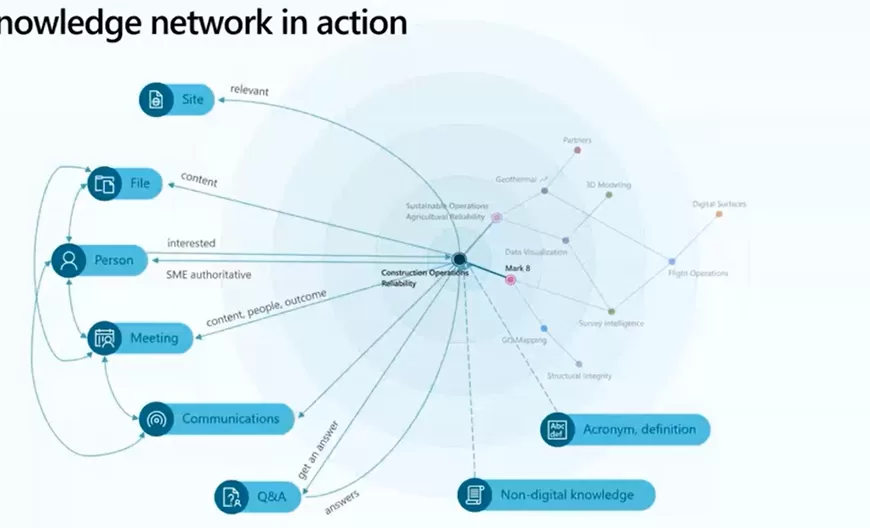How to use SharePoint REST APIs with Power Automate
Hi everyone! In this post, I would like to chat a little about using Power Automate to evoke the very useful and powerful SharePoint REST APIs. Let’s get started!
What is Power Automate?
Power Automate is the online workflow service included in the Power Platform suite of services that allows users to automate actions across over 500 apps and services in the cloud, via the Representational State Transfer (REST) service, or on-premise, via an on-premises gateway. SharePoint Online is an example of a service that uses REST. For more information about Power Automate, click here
The SharePoint REST API service
SharePoint Online uses REST Application Programming Interfaces (REST APIs) to allow professional and citizen developers to perform Create, Read, Update, and Delete (CRUD) operations on SharePoint data. Power Automate uses HTTP requests to leverage the SharePoint REST API.
The following table provides an overview of some of the HTTP REST requests.
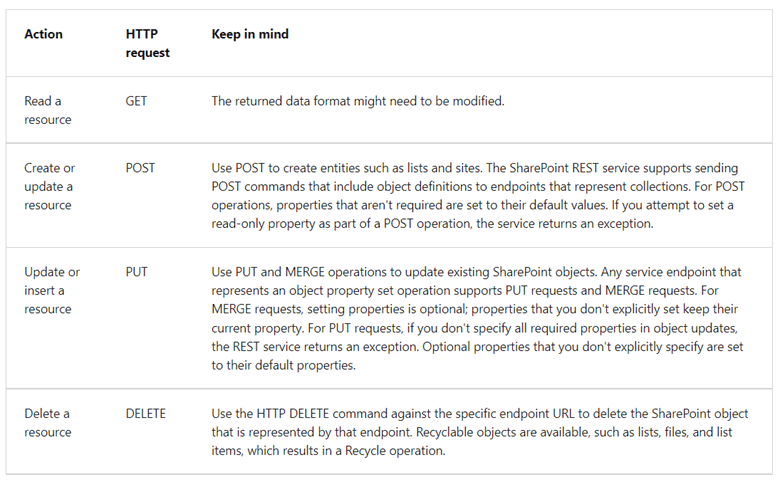
An HTTP REST request also includes a REST URL comprising an appropriate entry point, specific resources, and parameters for endpoints that correspond to methods in the client object model.
In the following example, the entry point is the SharePoint site URL with the ‘_api’ postfix that identifies the communication channel. The resource in this example is a list and the method is ‘getbytitle’ which as the name implies gets the list with the name parameter enclosed in the parentheses, ‘TestList’, in this example.
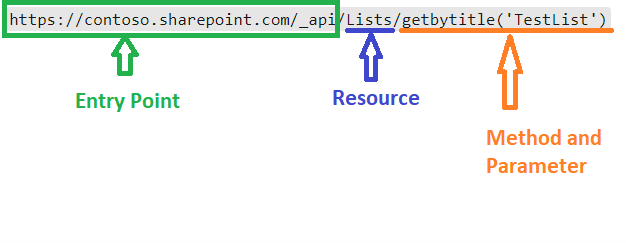
For more details on the SharePoint REST service, you can check this out
How to perform CRUD operations in SharePoint using REST APIs from Power Automate
Firstly, Power Automate has a ‘Send an HTTP request to SharePoint’ action, supporting various HTTP request types as shown below. In this blog however, we will focus on using it to add an item to a List using the ‘POST’ method.
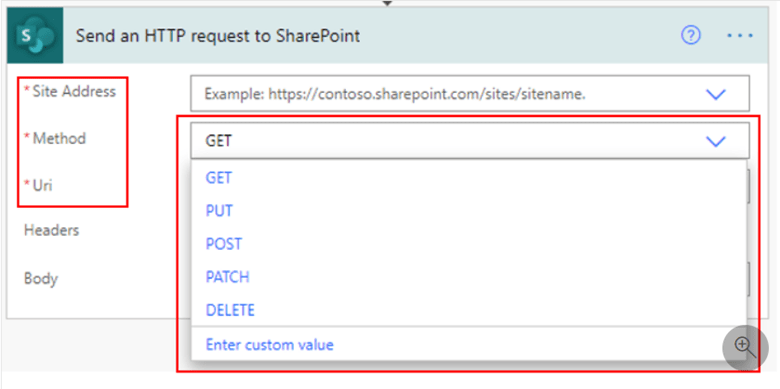
Let’s take a closer look at this action. In the screenshot below, the ‘Site Address’ is a mandatory field that contains the address of the SharePoint site which contains the resource you would like to edit. In this case, the site is called ‘Power Automate Test Site’
The POST ‘Method’ communicates to the SP site it would like to create a resource, a list in this instance.
The Uniform Resource Locator or ‘Uri’ specifies the list that needs to be updated. In this example, it is the SP list called ‘HTTP’.
The ‘Body’ contains the metadata that will be added to the List, in this example, it will be the value ‘Test’ in the Title column.
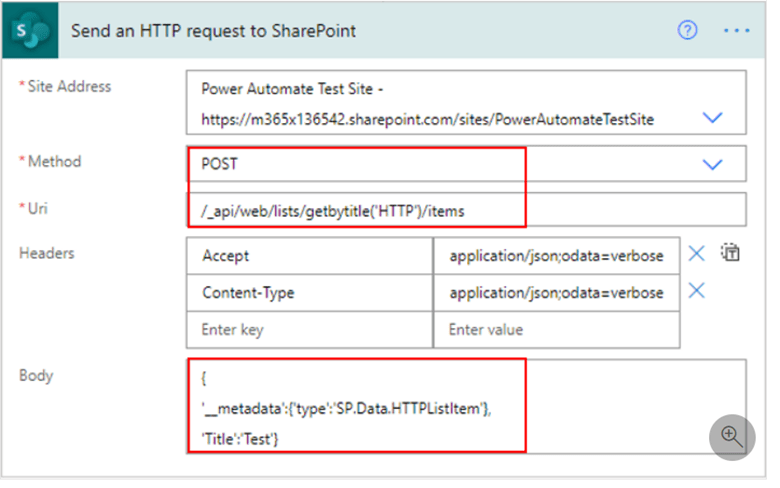
The result will look like the screenshot below.
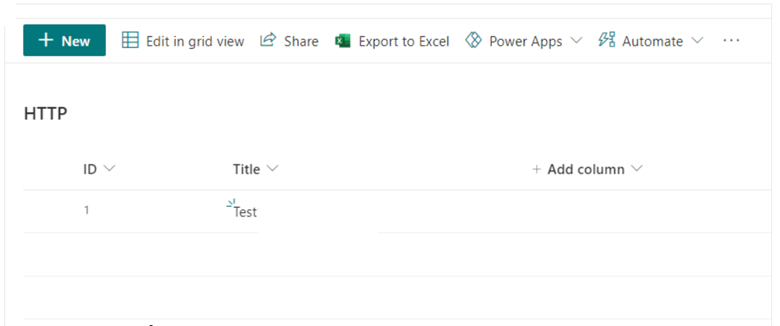
There you have it!! That’s all you need to add an item to a SharePoint List using the REST API. The approach would be similar to the other request types. However, if you would like to learn more about using the SharePoint REST APIs with Power Automate, you can click here!
If you enjoyed this post, be sure to check out our recent successful projects in Microsoft Business Productivity Services.

discover more
Preparing for Next Level Knowledge Management in Microsoft Office 365 – Project Cortex
Get ready for the future of knowledge management with Microsoft Office 365 Project Cortex. With this powerful tool, you can easily organize and share information across your organization, enabling teams…
6 Reasons to use angular instead of ASP.NET MVC (RAZOR)
Learn the six reasons why Angular is the superior option for building your enterprise applications over ASP.NET MVC (Razor).
7 Rapid Ways to Maximize Business Process Automation with Microsoft 365
Microsoft 365 provides powerful tools to help businesses automate their processes. Learn how to use M365 to streamline your workflow, reduce manual labor, and increase efficiency. Discover the 7 best…
Let’s Build Something Amazing Together
From concept to handoff, we’d love to learn more about what you are working on. Send us a message below or call us at 1-800-989-6022.