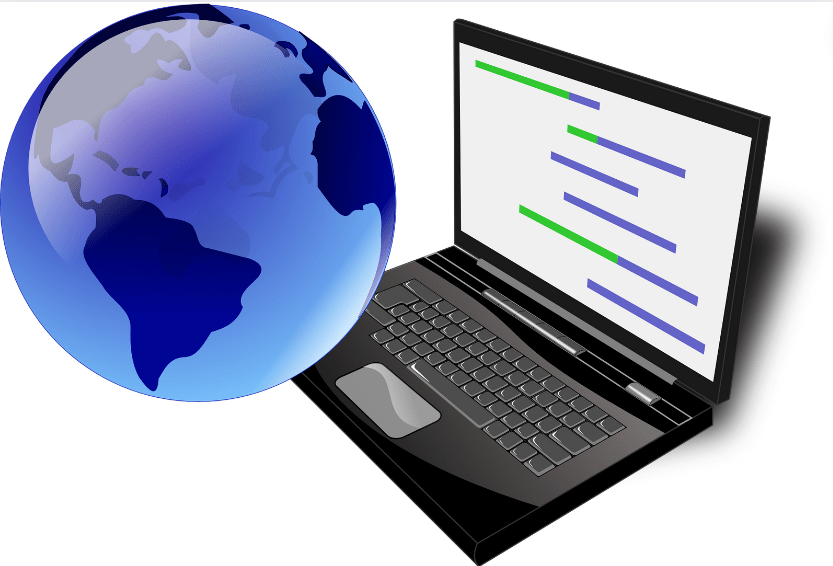Migrating Classic SharePoint Pages to Modern SharePoint with Multilingual Support
July 18, 2024
Modern SharePoint
In today’s globalized world, ensuring accessibility across languages is essential for effective communication on digital platforms. If you’re considering transitioning classic SharePoint sites to the modern SharePoint environment and upgrading to multilingual support, you’re in the right place. This blog will walk you through each step for a smooth transition.
Understanding the Challenge:
Classic SharePoint typically manages multilingual content by separating it into different sites for each language and utilizing buttons for language switching, while modern SharePoint offers seamless language switching and dynamically presents content in the user’s preferred language, all within a single site. This difference in structure can pose challenges during page migration if not planned carefully.
Migration Details:
Modernizing Classic SharePoint Site Pages
The initial step in our migration process is to modernize our classic SharePoint site pages using PowerShell scripts. This involves moving English version pages to the “SitePages” library of the modern site and relocating pages in other languages, such as French, to the designated “fr” folder within the same library. More details can be found here: Transform classic pages to modern pages
Identifying Default Language and Other Language Page Associations
This must be the most tedious work your users need to work on: identify which pages correspond to each other in Default Language and other languages. This can be done by creating a SharePoint list or mapping document that lists the default language and other language page associations for all modernized site pages. In our example, our user has English (default) and French content. In the modern SharePoint site, we create a list with EnglishPageID and FrenchPageID for the user to input pairing information.
Enabling Translation Feature in Modern SharePoint
Before proceeding with the migration, it’s essential to ensure the translation feature is enabled in the modern SharePoint environment and choose the languages you want to make available. This feature allows you to create and manage content in multiple languages, providing a localized experience for users accessing your SharePoint site.
Here is how: Gear Icon -> Site Information -> View all site settings -> Language settings -> Enable translation of pages and news into multiple languages, add languages below, and save.
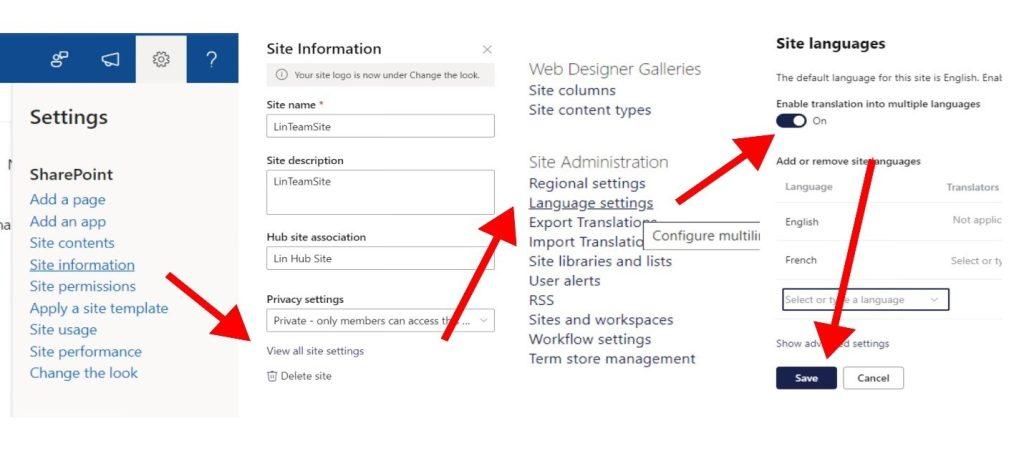
Linking Multilingual Pages:
After modernizing and migrating classic pages to the modern SharePoint site, the next step is to link the default language page with its other language versions. This can be done using Power Automate Flows or PowerShell scripts. In our example, English is the default language for the site, with French being added as an additional language.
- Power Automate Flows
In Power Automate, follow these steps:- Obtain the site RequestDigest by sending an HTTP request to SharePoint.
- Set the translation hidden fields’ read-only property to false.
- Retrieve items of the English-French page pair list that we created in step 2.
- For each pair, obtain the SPTranslationSourceItemId of the English page.
- Update the corresponding French page language fields:
- Set “OData__SPIsTranslation” to true.
- Set “OData__SPTranslationLanguage” to “fr-fr”.
- Set “OData__SPTranslationSourceItemId” with the SPTranslationSourceItemId obtained in the previous step 4.1.4.
- Update the English page by adding “fr-fr” to the OData__SPTranslatedLanguages array.
- Additionally, we can mark this English-French pair item as linked for future reference.
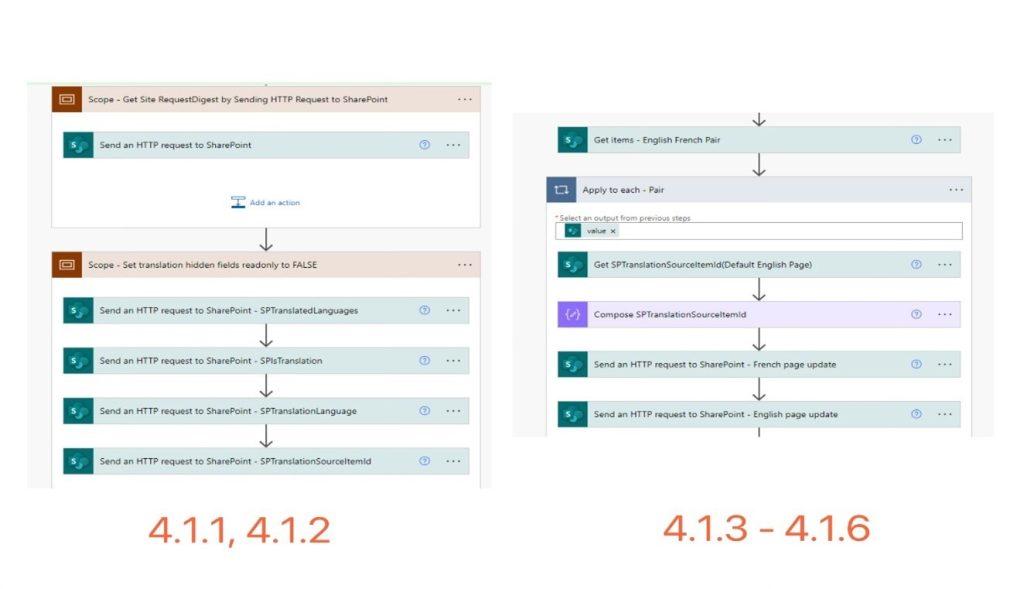
- PowerShell
In PowerShell, the procedures are similar. We can follow these steps:- Connect to SharePoint Online using PnP PowerShell.
- Retrieve the English-French page pair list.
- For each pair:
- Get the English and French pages by IDs.
- Obtain the UniqueId of the English page.
- Link the English and French pages by updating the hidden language fields.
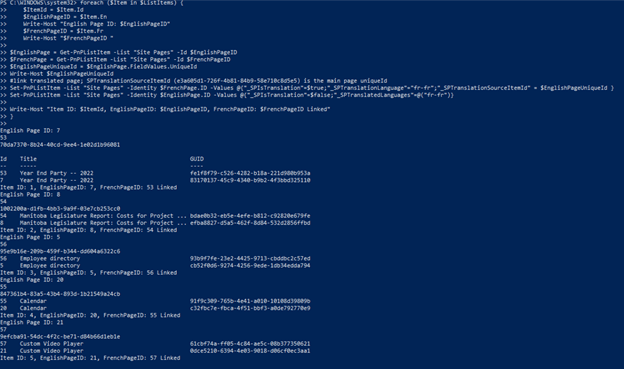
Testing and Training
After completing the migration and linking, thorough testing is essential to ensure functionality. Soliciting feedback from users and stakeholders can help identify any issues or areas for improvement. Additionally, providing training to users on navigating the modern SharePoint environment and accessing multilingual content can enhance user adoption and satisfaction.
Thanks for reading! Ensuring everyone can communicate comfortably is essential. If you need support in migrating your classic SharePoint pages to a modern SharePoint with multilingual support, get in touch by filling out the form below.
Make sure to subscribe to our blog to stay up to date on more technology tips, tricks, and updates.
Want to hear the latest from out team of experts? Sign up to receive the latest news right to your inbox. You may unsubscribe at anytime.

Discover More
Cloud Solutions: A Guide for Modern Businesses
Businesses today are understandably searching for ways to be more agile, scalable, and cost-effective. One of the most effective tools allowing business owners to do this is cloud computing. Many…
Inside Microsoft Fabric: A Conversation with a Data Scientist
As a non-technical person, I wanted to understand more about Microsoft Fabric and why people love this tool. I sat down with one of our data experts, Anastasiia, to get…
What to Know About Microsoft’s New OneDrive Archiving Policy
Earlier this year, Microsoft announced it was rolling out a significant change to how it handles unlicensed OneDrive user accounts. Microsoft’s new OneDrive archiving policy is something every IT admin…

Let’s build something amazing together
From concept to handoff, we’d love to learn more about what you are working on.
Send us a message below or call us at 1-800-989-6022.