
Power Automate Desktop: Best Practices & More
October 10, 2024
Power Automate Desktop: Best Practices & More
Recently, we attended the Power Platform Community Conference, where we were able to learn more about the Power Platform and what it can do for those using Microsoft Windows. Power Automate Desktop was a hot topic of conversation because of it’s enablement of robotic process automation for Microsoft Windows.
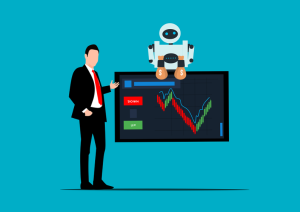
Power Automate Desktop allows users to automate repetitive tasks by creating desktop flows, which can be built using prebuilt drag-and-drop actions or by recording your own desktop flows to run later.
Microsoft designed this powerful new tool with everyone in mind – it can be used in your home or within large organizations. Power Automate Desktop automates tasks involving modern and legacy apps, Excel files, and more. It was designed so both technical and non-technical users can leverage its capabilities because of its low-code or no-code environment.
To help you get the most out of your Power Automate Desktop, we have compiled a list of development best practices:
- Naming Convention: Use a naming convention for each step or action that makes your flows easier to understand and maintain.
- Select Columns Only When Needed: Always select only the columns you need. This will help you retrieve data more quickly and saves memory.
- Use Row Count: Use row counts when retrieving records to help identify data issues and improve performance.
- Get Descriptive and Add Notes for Step/Action Explanation: Describe the steps by adding notes, especially for conditions or expressions.
- Use Comments to Collaborate: Add comments for your colleagues to collaborate when developing flows.
- Flow Checker: Use the Flow Checker to identify and fix errors and warnings in your flows.
- Expand Query to Get Related Records: Retrieve related records in a single query to avoid multiple queries and improve efficiency.
- Filter Using FetchXml or OData: Use FetchXml or OData for filtering data, depending on the system you’re working with.
- Connection Reference: Use connection references to manage connections in your flows, making them easier to import and configure.
- Be Aware of Limitations: Understand the limitations of Power Automate, such as flow duration and concurrency limits, to design effective solutions.
- Avoid Time-Outs and Distribute Load Across Machines: Plan your desktop flows to run at different times to avoid time-outs and distribute the workload evenly across machines.
- Support Long-Running Desktop Flows: Update the timeout settings for long-running flows to ensure they run successfully without failing due to default time-out values.
- Distribute Load Evenly Across Gateways in a Cluster: Use machine-management capabilities to distribute desktop flow runs evenly across gateways in a cluster.
While it may seem like a lot, using the above steps as a guide will help you effectively navigate Power Automate Desktop.
Automation is key. If your organization is not automating repetitive tasks, then you are wasting valuable resources. Microsoft has committed to providing solutions that easily allow you to use automation to your advantage. Power Automate Desktop is a valuable tool that shouldn’t be overlooked.
Our team is well-versed in Power Platform. If Power Automate Desktop is something you think can benefit your organization, get in touch by filling out the form below. Someone will contact you shortly.
Thanks for reading! Make sure to subscribe to our blog. We publish technology tips, tricks, and updates every week.
Want to hear the latest from out team of experts? Sign up to receive the latest news right to your inbox. You may unsubscribe at anytime.

Discover More
Integration Between Power Platform and SharePoint Encourages Innovation
Organizations are focusing on innovation, streamlining their processes, and delivering better experiences for employees and customers. Power Platform and SharePoint are the Microsoft products that are helping organizations focus on…
Mastering Subagents in VS Code + Copilot: How To Actually Use Them
If you’ve ever dumped a giant problem into Copilot Chat and watched the conversation slowly turn into spaghetti, subagents are the feature you’ve been waiting for. Think of subagents as…
5 Common Misconceptions About Cloud Migration: Debunking the Myths
We’ve all heard of the cloud and cloud migration. But how important is it actually for your business? Organizations are moving to the cloud for several reasons: to improve agility,…

Let’s build something amazing together
From concept to handoff, we’d love to learn more about what you are working on.
Send us a message below or call us at 1-800-989-6022.





