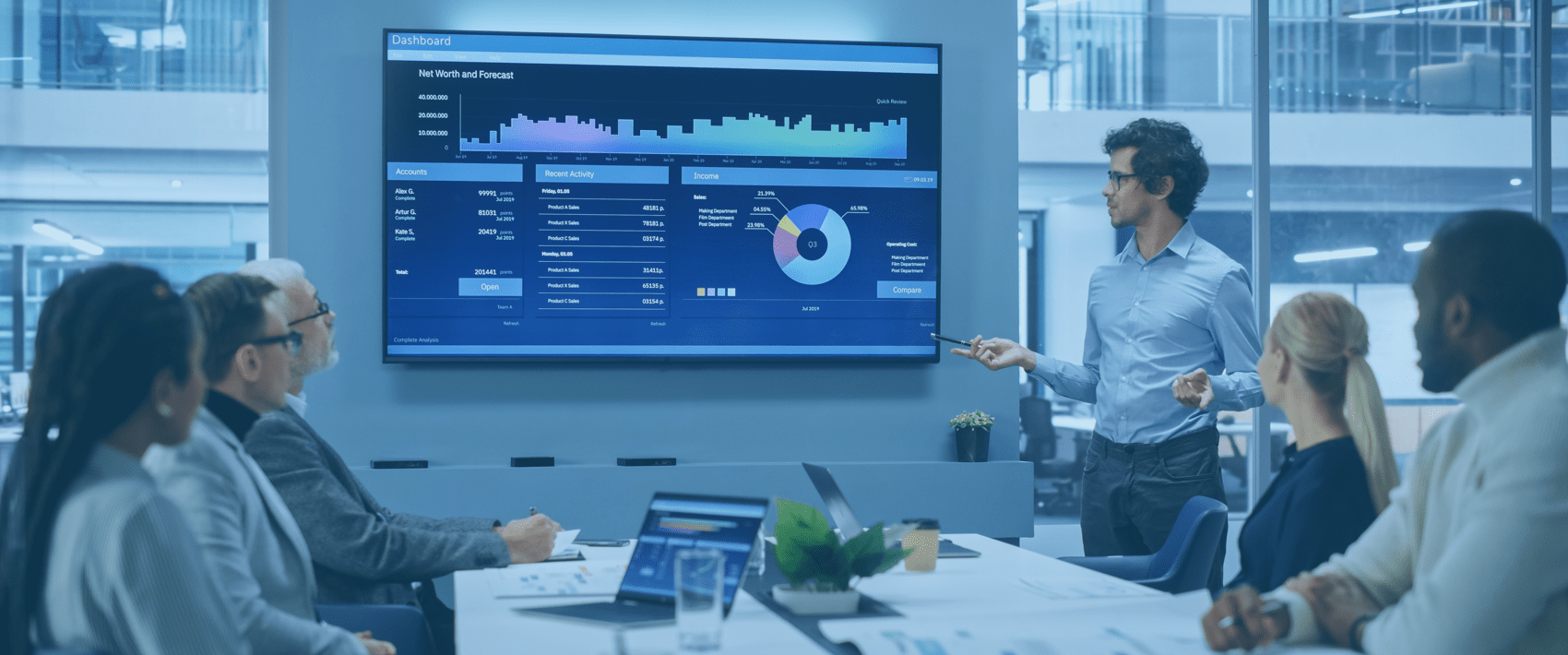
Business Process Automation
with Power Platform & MS 365
Using BPA to Enhance Performance
Business Process Automation (BPA) helps organizations digitize their processes to enhance efficiencies, improve service delivery, accurately capture data, and empower teams. However, without the proper tools or development capabilities, most organizations are slow to innovate using outdated systems.
The Microsoft 365 platform presents a paradigm shift for BPA in the Microsoft Business Productivity space. There is now a suite of tools that allow for rapid, no/low code solutions for BPA. These tools are especially effective if you have adopted Microsoft 365 as a platform and not just for email and document sharing.
Benefits of Using Business Process Automation
Imaginet’s BPA solutions usually consist of seven main components:
1. Data Capture
Data capture is usually completed via a form. These forms often replace paper-based forms or unstructured emails. For long-time SharePoint users, InfoPath forms often already exist in their organization.
With Microsoft 365, you can build high-complexity forms quickly in Power Apps without having a developer “code” the solution. Tabbed forms allow many fields to be included in one Power App, and all forms are responsive and mobile-friendly. You can also deploy forms right from Power App, which saves you time from publishing through the App Store.
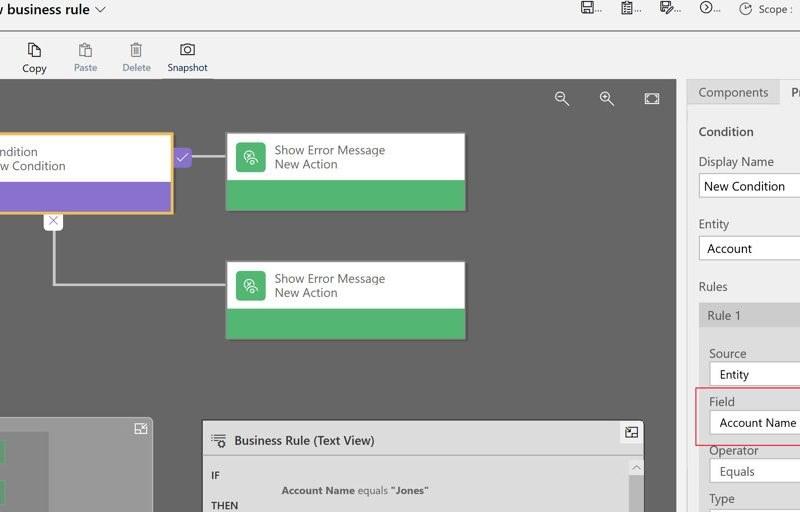
With Office 365, you can build high-complexity forms quickly in Power Apps without having a developer “code” the solution. Tabbed forms allow a large number of fields to be included in one Power App, and all forms are responsive and mobile-friendly. You can also deploy forms right from Power App, which saves you time from publishing through the app store.
2. Business Logic
There are often many rules or dependencies applied to information captured in a form. For instance, a form might require a measurement, but to the nearest linear foot, not the nearest linear inch. Or if you are reporting an incident that happened between 9:00 a.m. – 11:00 a.m., the department manager should be notified, and the shift supervisor should only be notified for incidents between 6:00 p.m. – 10:00 p.m.
These types of scenarios benefit from business logic, which guides the user to the correct outcome. Business logic can be configured directly in Power Apps during the form creation. As users move through the form, the form can dynamically update to only show options based on the previous information entered. This is not only helpful to the user but also allows for a more efficient form.
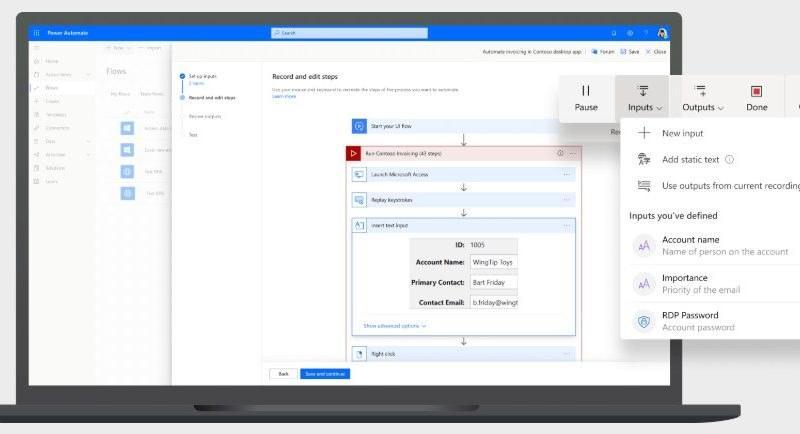
These types of scenarios benefit from business logic which guides the user to the correct outcome. Business logic can be configured directly in Power Apps during the form creation. As users move through the form, the form can dynamically update to only show options based off the previous information entered. This is not only helpful to the user but also allows for a more efficient form.
3. Workflow
Power Automate (formerly known as Flow) is the workflow engine within Microsoft 365. Some of you may remember the SharePoint workflow engine, which was historically used to create workflows inside SharePoint. Power Automate has significantly more capability, especially around the ease of triggering events from anywhere within Microsoft 365 (not just SharePoint), and the ability to extend the workflow and triggers to non-Office 365 applications.
Common workflows include storing data, notifications and approvals, and document creation.
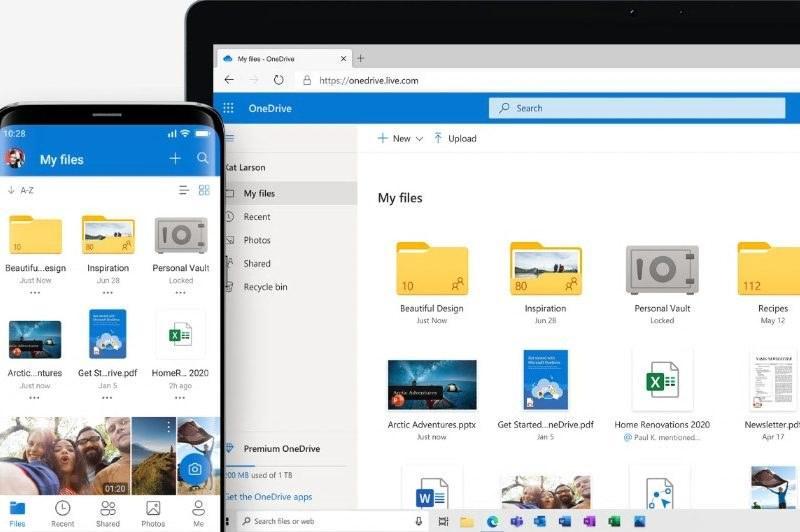
Office 365 Power Automate (formerly known as Flow), is the workflow engine within Office 365. Some of you may remember SharePoint workflow engine which was historically used to create workflows inside SharePoint. Power Automate has significantly more capability especially around the ease of triggering events from anywhere within Office 365 (not just SharePoint), and the ability to extend the workflow and triggers to non-Office 365 applications. Common workflows include storing of data, notifications/approvals, and document creation.
4. Relevant and Secure Data Storage
The easiest place to have Power App data read or written is directly in SharePoint. This can be a SharePoint list, a document library, or any other area within SharePoint.
Another easy interface for data storage is OneDrive. Similar to SharePoint, the action of uploading a file to OneDrive can be used to start a workflow or trigger a task during a workflow. For more complex solutions, almost any data source can be accessed, including the breadth of Azure storage options, as well as SQL Server or other databases on-premises.
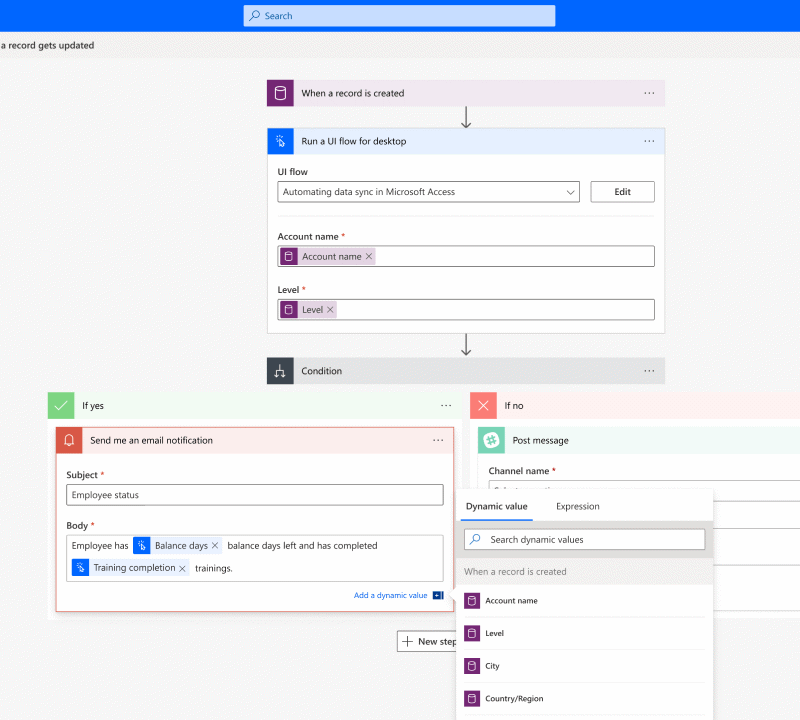
The easiest place to have Office 365 Power App data read/written is direct to SharePoint. This can be a SharePoint list, a document library, or any other area within SharePoint. Another easy interface for data storage is OneDrive. Similar to SharePoint, the action of uploading a file to OneDrive can be used to start a workflow or trigger a task during a workflow. For more complex solutions, almost any data source can be accessed, including the breadth of Azure storage options as well as SQL Server or other databases on-prem.
5. Notifications and Task Creation
Power Apps and Power Automate can move captured data throughout the organization, via a workflow. Often, parts of that workflow require users to “do something” with the data captured. This could be as simple as reviewing and approving an action or piece of data, or more complex, such as performing analysis with the data.
The ability to automatically create tasks and then notify the assigned user of their task is an immensely powerful workflow component.
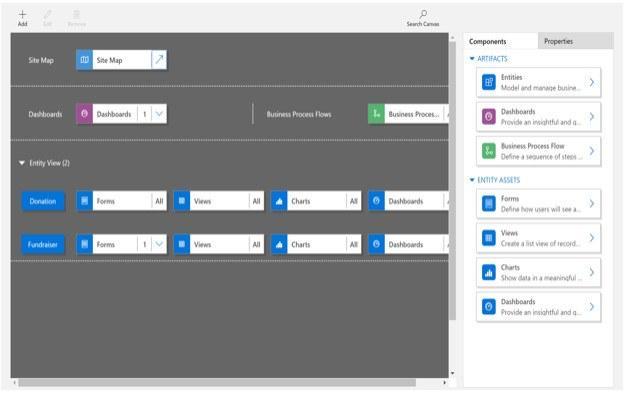
Office 365 Power Apps and Power Automate can move captured data throughout the organization via a workflow. Often parts of that workflow require users to “do something” with the data captured. This could be as simple as review and improve an action or piece of data, or more complex such as perform analysis with the data. The ability to automatically create tasks and then notify the assigned user of their task is a very powerful workflow component.
6. Dashboarding and Management Views
Managing completed forms and workflows in progress is simple to do. The ease and speed of building Power Apps often result in multiple apps being built, with each app being used by many people, several times a day. This can quickly create a lot of work in progress forms and Power Automate workflows that are in varying degrees of completion. Users that are responsible for completing tasks can get overwhelmed and managers can be left wondering what the status is of the active workflows.
Custom views for each user, or a collection of views presented in a dashboard, can be created in SharePoint to ease management. This allows a user to see a custom, single screen with actions they must take to further the workflow. Managers can monitor any bottlenecks developing and manually intervene if a user is sick or away.
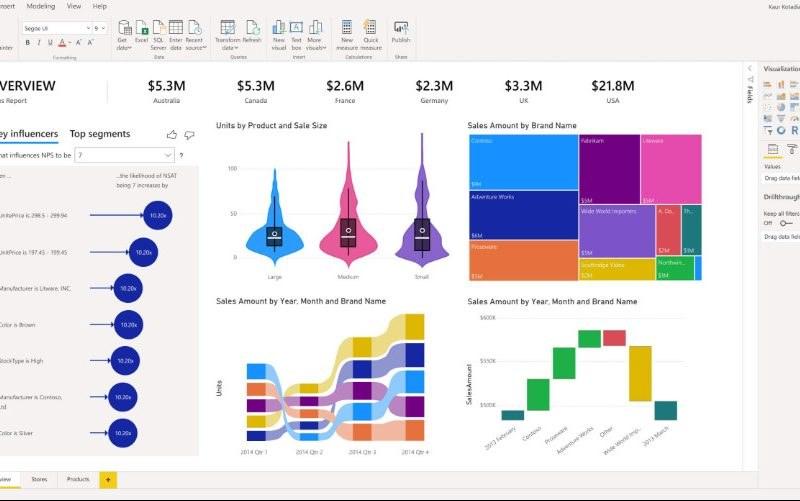
Setting custom views for each user or a collection of views presented in a dashboard can be created in Office 365 SharePoint to ease management. This allows a user to see a custom single screen with actions they have to take to further the workflow. Managers can monitor any possible bottlenecks developing and manually intervene if a user is sick/away.
7. Reporting and Key Performance Indicators (KPIs)
At a department or corporate level, having formal reports and KPIs can be very useful for trend analysis and scorecards. As organizations become more data-driven, there is a growing desire to measure everything.
Power BI is a great tool for reporting data from Power Apps and Power Automate. For instance, a Power App form and Power Automate workflow might be used to report safety incidents at a manufacturing facility. An employee could use a Power App form to take a picture of a fluid spill, report the location, time, and type of fluid. A Power Automate workflow would then notify maintenance of the spill, allow the maintenance manager to route the incident to the proper team, have the team dispatched for clean-up, and report when the clean-up is complete. The facility manager might want to see a report of how many fluid spills there are per day, week, etc., and the vice president of operations might want to compare spills across facilities or regions.
Power BI allows for reporting, as well as data visualizations, to be created and shared with the correct audience. Power BI can be extended to include other data sources, to create correlations and help find root causes. For instance, is there a correlation between the number of spills and the number of new hires in a month? And do we need more training during the onboarding process?
How to Ensure BPA is Effective
Understand the “art of the Possible” With MS 365
Business Users are often limited in the solutions they can envision due to their lack of understanding of what is possible. MS 365 and the Power Platform offer incredible efficiencies with automation that are large paradigm shifts from manual or paper-based processes. Providing education and solution examples to business users helps them to identify business activities that would benefit from BPA.
Capture and Document Requirements With Business Users
Business processes are defined and consumed by business users. Therefore, it is important to capture requirements directly from business users. Often, other departments will have heard ad hoc requirements and want to architect a solution without direct involvement from business users. Imaginet always recommends against this, as it is much more efficient (and less costly) to involve business users in defining requirements, as opposed to having to re-develop parts of the solution once it has already been built. Often, there is no formal document around business processes, so this provides an opportunity to formally define the process and capture all requirements via a visual representation of the workflow, and written description of the actions associated with it.
Engage End Users
Manual or paper-based processes may have been in place for many years in your organization. Moving to a digital BPA solution can provide a lot of value to your organization, but only if end users actually use the solution. Some end users will embrace the change, but others may be reluctant due to the change being overwhelming, or their lack of digital skills. By engaging end users early in the process, and collecting their feedback during the testing phase, you increase the likelihood of delivering a solution to them that is valuable, in comparison to just something new. Once end users start to use the new BPA for actual day-to-day tasks, it is important to be ready to answer their questions and provide ad hoc support if needed.
Our Process
Together, the above components allow for the rapid build and deployment of Business Process Automation (BPA) solutions to your entire organization. As a bonus, these solutions can be cloud-based or hybrid, and are cross-browser, PC and Mac, and mobile compatible from day one. At Imaginet, we encourage you to review and adopt all the components of your Office 365 platform to drive maximum value from your subscription cost.
Microsoft 365 Discovery Session
Imaginet consultants will conduct an introductory workshop for the Microsoft 365 services and applications that can be used for BPA solutions. These are predominantly Power Apps, Power Automate, Planner, Teams, and Power BI.
The goal of the workshop is to highlight the types of functionalities available on the Microsoft 365 platform, to get attendees energized and thinking of the business requirements that could be met by the application of the Microsoft 365 services. We do this by giving your organization a demo of a fully functioning Microsoft 365 environment that is configured to showcase all the collaboration and BPA capabilities. We also discuss current business challenges and pain points that your organization would like to solve, and we discuss ways of addressing those challenges with Microsoft 365.
These sessions can be done 100% remotely, via Teams meeting, which leverages voice, video, screen share, and a virtual whiteboard.
Requirement Capture
Imaginet will lead a workshop with your business team to capture the current business process with subject matter experts. Imaginet observes and documents the process execution steps to identify solution requirements. These solution requirements typically are executed repeatedly by subject matter experts, and in our experience, are best surfaced through observing subject matter experts executing the process.
Things we are capturing includes for example, any business process milestones, business process states and statuses, any necessary content metadata, appropriate content sensitivity as well as any event/date-based triggers included in the business process. These elements of the current business process translate as solution requirements and are captured for review with the business team. These solution requirements are documented and presented to the team for review and approval prior to configuration of the solution.
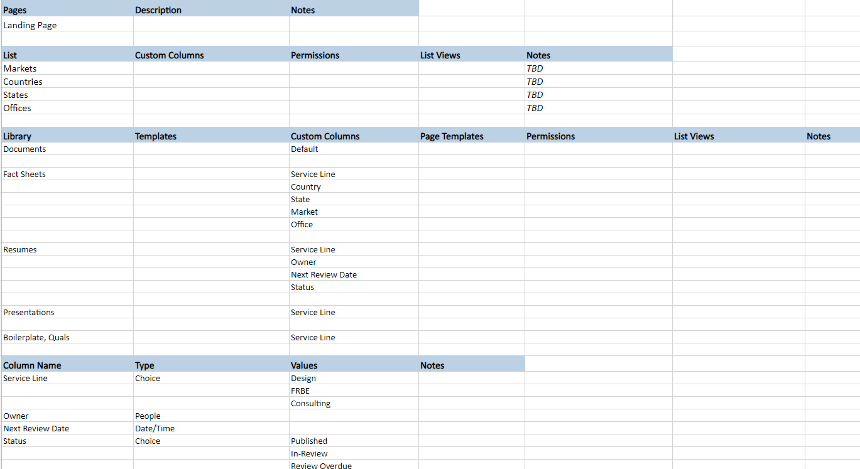
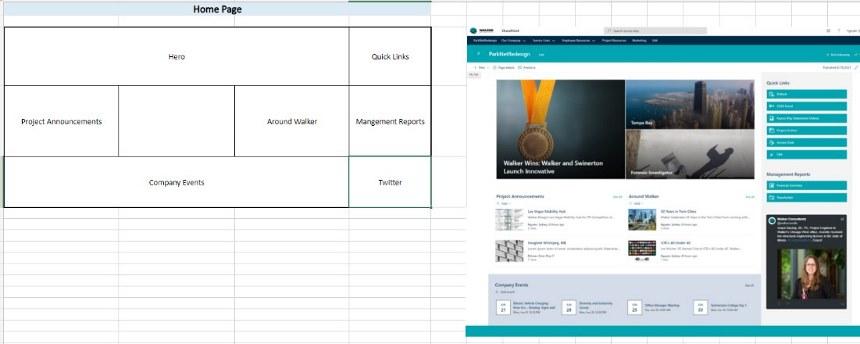
Imaginet will lead iterative workshop(s) with your business teams to capture solution requirements. This will include documenting and creating the current state of business process diagram, as well desired new functionality and/or removal of current “pain points”. If there are forms today that are being filled in by business users, we will review these forms and identify any updates needed to those forms. A business process overview diagram will be created that will identify the necessary Power Platform development components.
We will also identify any metadata, business content, and any required business process approvals or notifications. The Microsoft 365 services, such as SharePoint Online, OneDrive, Power Apps, Power Automate, etc., will be identified for which requirements they meet. External data sources and any 3rd party components that are part of the solution will also be identified and captured with the requirements document.
Process Workflow Diagram
Imaginet will create a visual of the business process and the steps/actions in that process. This ensures that we understand the process and also gives a visual to review with the appropriate business end users prior to developing the solution in MS365. This diagram is often a great opportunity to optimize the process and/or extend it to improve the overall efficiency within a business team.
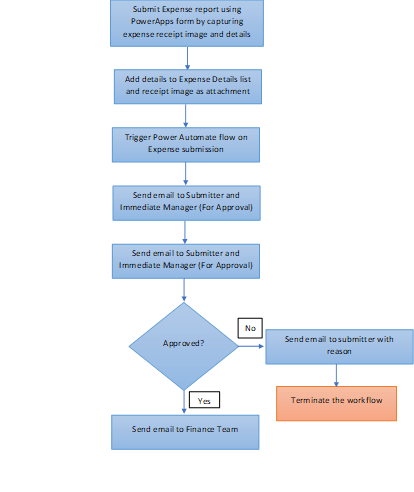
The business process overview diagram will detail out the specific users, events, dates, content stores, milestones, states, statuses, notifications, and reporting necessary for the business process. The business process overview diagram provides a clear visual for solution alignment and provides the approval to transition into the configuration of the solution.
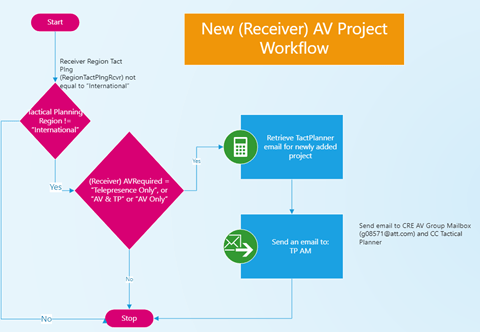
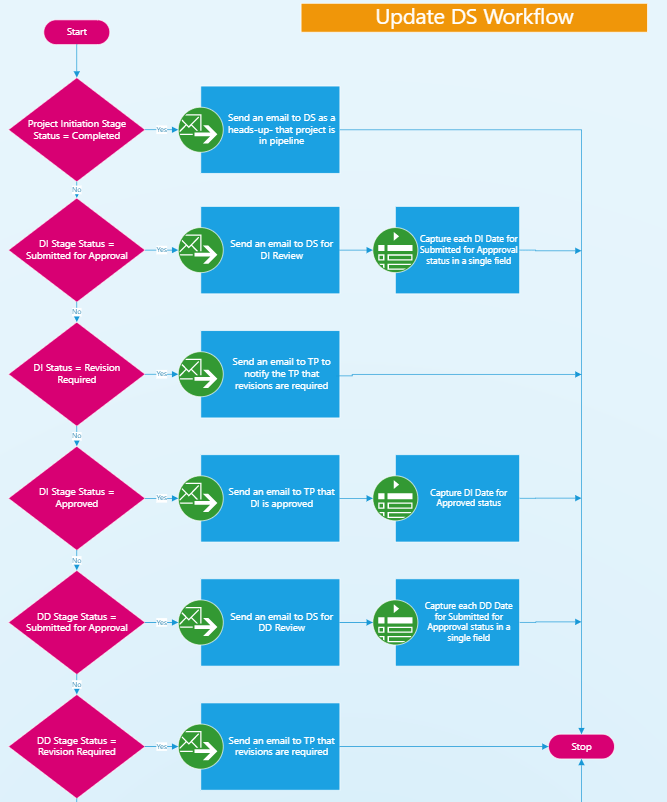
Solution Configuration
Imaginet will implement the UI, forms, workflow, and actions using MS 365 Power Platform. Our solutions consist of both Canvas and Model-driven apps, as well as custom scripting when we need to extend the functionality beyond what can be configured.
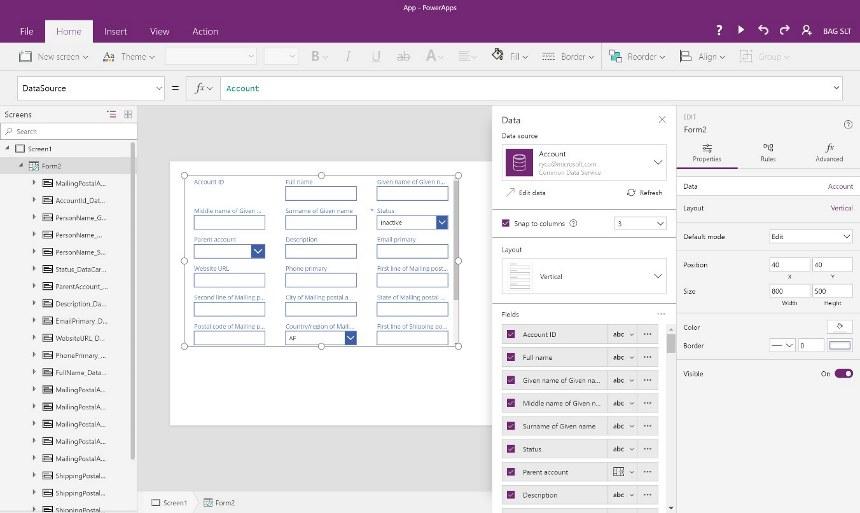
Security models are implemented to ensure the proper access to the solution by different groups of users within your organization. Imaginet will ensure that the security model matches the overall security of your MS 365 tenant and leverages AD security groups whenever possible. Configuration typically has multiple review sessions with business teams to ensure the functionality is accurate and meets business needs.
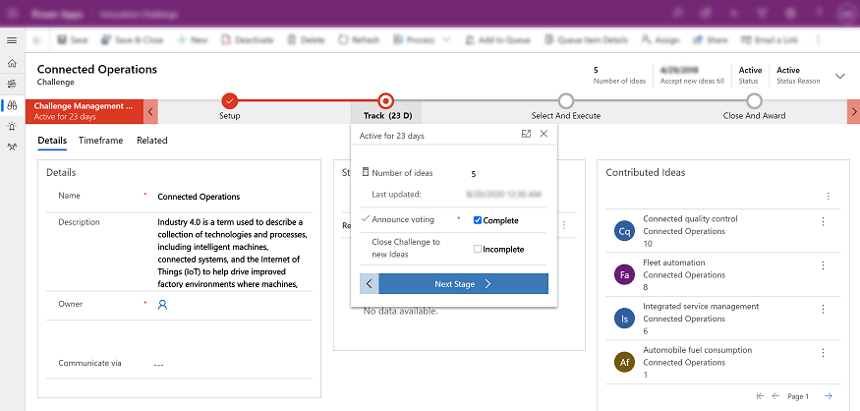
Testing
Once configuration of the solution is complete, Imaginet performs UAT with end users. The goal is to ensure functionality is correct and also introduce the business teams to the solution to prepare them for adoption. This includes validation of the foundational components, user interface expectations and most importantly that all requirements documented in the business process overview diagram are functional to expectations. This includes validation of the foundational components, user interface expectations and most importantly that all requirements documented in the business process overview diagram are functional to expectations.
Bug fixes and solution updates can be made rapidly within the Power Platform, often during the testing sessions, for immediate feedback.
Production Release
Imaginet will partner with your organization to introduce the new BPA solution to your users while adhering to your organization’s change management and training processes.
Let’s Build Something Amazing Together
From concept to handoff, we’d love to learn more about your work.
Send us a message below or call us at 1-800-989-6022.
discover more
A global non-profit organization specializing in health services reached out to Improving Winnipeg to assist them with an intranet migration to SharePoint from their current…
A major Canadian university was using an outdated policy management system that wasn’t flexible and couldn’t fit their growing business needs. They wanted to be…
A telecommunications organization contacted Imaginet for assistance on 2 new application development projects. The first was a portfolio tracker, and the second was an office…

